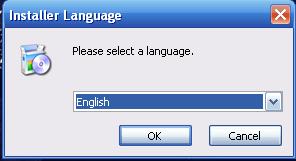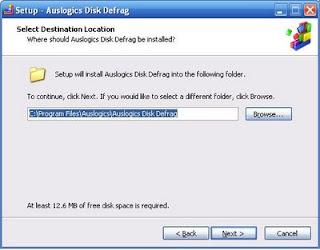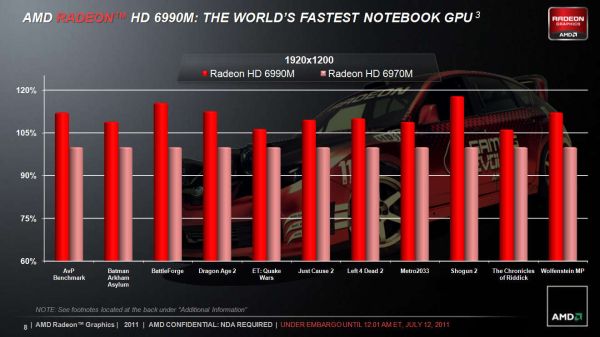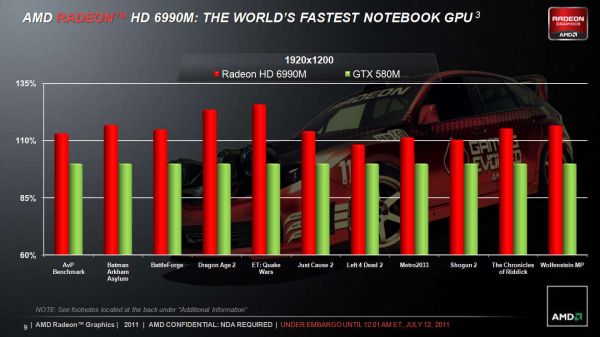This video has been created by the hardware retail giant, Newegg. They have made this video showing how to build a desktop PC and I was very impressed with how they managed to get everything into it. It is 45 minutes long so be prepared to watch it. However the detail they go into is brilliant.
Welcome to Jack-O-Bytes Reviews. This website reviews hardware and software available for computers. I also write step by step guides for hardware and software related tasks.
Saturday, 30 July 2011
Wednesday, 20 July 2011
Budget HD HDMI Graphics Cards - 2011
Hey everyone, In this post I am going to be looking at cheap budget graphics cards. Many people don't use computers for gaming and so don't need very powerful graphics cards however if you occasionally want to watch a bit of HD video and your onboard graphics isn't quite up to it then these cards will do well for your situation. They are cheap and quiet and will play HD video. All the cards that I am going to look at have a native HDMI output.
AMD Radeon HD 5450 512mb
The Radeon HD 5450 is a very capable cheap graphics card. It will easily run HD video. You can get this cheap card at an amazing £23 ($37) which is an amazing price. You can find it here. It's specifications are as follows;
Nvidia Geforce 8400GS 512Mb
The 8400GS has been around for some time now but at just £23($37) it is still worth a look at. You can find this card here it has the following specifications;
Nvidia Geforce 210 512Mb
The Nvidia Geforce G210 is a higher performance card from Nvidia than the 8400GS. It costs £26 ($42) which is a bit more than the other 2 cards that I have looked at so far. You can find the card here. It comes with the following specs;
AMD Radeon HD 6450 512Mb
The new AMD Radeon 6-Series has higher performance and is DirectX11 ready which means that it is ready for all the new games for the next couple of years. This card costs just over £33 ($53) You can find this card here it has the following specifications;
Nvidia Geforce 9500GT 512Mb
The Nvidia Geforce 9500GT is just over the £35 limit that I set for this post. This card has been around for a while but it not massively out of date really. You can find the card here. It has the following specifications;
Overall then the best card that you can currently get under £35 ($56) is the AMD Radeon HD6450 with it's amazing benchmark score of 376 and the highest memory speed it is the best card for watching HD video on at a budget. Thanks for reading. Below are some related articles;
Budget CPU Coolers Reviewed
AMD Radeon HD 5450 512mb
The Radeon HD 5450 is a very capable cheap graphics card. It will easily run HD video. You can get this cheap card at an amazing £23 ($37) which is an amazing price. You can find it here. It's specifications are as follows;
- Engine Clock - 650Mhz
- Memory Clock - 800Mhz
- Memory Interface - 64bit
- Benchmark Score - 303
 |
| AMD Radeon HD5450 512Mb |
The 8400GS has been around for some time now but at just £23($37) it is still worth a look at. You can find this card here it has the following specifications;
- Engine Clock - 450Mhz
- Memory Clock - 800Mhz
- Memory Interface - 64-bit
- Benchmark Score 139
 |
| Gigabyte Geforce 8400GS 512Mb |
Nvidia Geforce 210 512Mb
The Nvidia Geforce G210 is a higher performance card from Nvidia than the 8400GS. It costs £26 ($42) which is a bit more than the other 2 cards that I have looked at so far. You can find the card here. It comes with the following specs;
- Engine Speed - 520Mhz
- Memory Speed - 1.2Ghz
- Memory Interface - 32-bit
- Benchmark Score - 203
 |
| EVGA Geforce G210 512Mb |
AMD Radeon HD 6450 512Mb
The new AMD Radeon 6-Series has higher performance and is DirectX11 ready which means that it is ready for all the new games for the next couple of years. This card costs just over £33 ($53) You can find this card here it has the following specifications;
- Engine Clock - 625Mhz
- Memory Clock - 1334Mhz
- Memory Interface - 64-Bit
- Benchmark Score - 376
 |
| Sapphire Radeon HD6450 512Mb |
Nvidia Geforce 9500GT 512Mb
The Nvidia Geforce 9500GT is just over the £35 limit that I set for this post. This card has been around for a while but it not massively out of date really. You can find the card here. It has the following specifications;
- Engine Clock - 550Mhz
- Memory Speed - 667Mhz
- Memory Interface - 128-Bit
- Benchmark Score - 352
 |
| Inno3D 9500GT 512Mb |
Budget CPU Coolers Reviewed
AMD to Update FX Lineup of Microprocessors in Q1 2012
After Advanced Micro Devices releases its FX-series microprocessors code-named Zambezi this September, the company will only refresh its lineup of high-end chips sometimes in the first quarter of next year. The first refresh of desktop Bulldozer family will likely precede the launch of Intel Corp.'s code-named Ivy Bridge microprocessors.
Despite of the fact that AMD's initial family of FX-series Bulldozer microprocessors will only include for models (two eight-core versions, one six-core and one quad-core models), AMD will not broaden it until at least the middle of the first quarter of next year, according to a source with knowledge of AMD's confidential plans. In mid-Q1 2012 AMD is projected to introduce four new models, which will broaden the FX lineup to eight stock-keeping units (SKUs).
The initial family of AMD desktop chips based on Bulldozer micro-architecture due in September will include models FX-8150, FX-8100, FX-6100 and FX-4100. The refresh lineup scheduled to arrive in mid-Q1 2011 will contain FX-8170, FX-8120, FX-6120 and FX-4120 models. Exact specifications of the AMD FX chips currently known only from unofficial sources.
Read More Here
Related Articles;
AMD Llano A8-3850 vs Intel Core i3 2120
AMD A-Series APU Dual Graphics Gaming Performance
Despite of the fact that AMD's initial family of FX-series Bulldozer microprocessors will only include for models (two eight-core versions, one six-core and one quad-core models), AMD will not broaden it until at least the middle of the first quarter of next year, according to a source with knowledge of AMD's confidential plans. In mid-Q1 2012 AMD is projected to introduce four new models, which will broaden the FX lineup to eight stock-keeping units (SKUs).
The initial family of AMD desktop chips based on Bulldozer micro-architecture due in September will include models FX-8150, FX-8100, FX-6100 and FX-4100. The refresh lineup scheduled to arrive in mid-Q1 2011 will contain FX-8170, FX-8120, FX-6120 and FX-4120 models. Exact specifications of the AMD FX chips currently known only from unofficial sources.
Read More Here
Related Articles;
AMD Llano A8-3850 vs Intel Core i3 2120
AMD A-Series APU Dual Graphics Gaming Performance
Sunday, 17 July 2011
How to keep your laptop running cool
Hey everyone, In this post I am going to be looking at ways to help keep your laptop cool and stop overheating. When a computer or laptop is running it produces heat. If this heat is not taken away the laptop will just get hotter and hotter until something either burns out or the laptop shuts down to protect it self. Running a computer/laptop that keeps shutting down doesn't mean that it isn't damaging it.
Overheating a laptop often will shorten the lifespan and damaged components costing you in the long run. Follow these simple steps to keep your laptop cooler and running for longer. There are many products out there to help keep your laptop cool as well so there is no reason to have one that is overheating.
1) Check if the fans are working
The first thing to check when trying to keep your laptop cool is to see if the fans are working correctly. You can do this by running the laptop. It you hear the fans starting to spin up then they are working.
2) Check to see that there is sufficient air flow from the heatsink
If you can hear the fans spinning up loads and sounding very loud this should be accompanied with a warm air flow from the exhaust vent on the laptop. If there doesn't feel to be much air flow from the vent this means that the laptop is most likely clogged with dust. You can fix this by turning the laptop off and then blowing into the exhaust vent in short sharp bursts which will dislodge any excess dust or dirt on the coolers.
3) Make sure that their is a good air gap all round the laptop
Believe it or not laptops down work very well on your lap. They have air vents on the bottom that are covered when you are working with them on your legs which increases the chance of the laptop overheating. You can solve this problem by simply sitting with the laptop on a table or if you need it on your lap but a decent sized hardback book between you and the laptop. This will give the laptop room to breath and air airflow which will help to cool it.
4) If you are running demanding programs get a laptop cooling pad
You can get laptop cooling pads from almost any online computer shops or shops. These cooling pads generally have extra fans on them which will then blow onto the bottom of the laptop cooling it from below. These usually connect to the USB sockets on your laptop which will then power the extra cooling fans. There are many types that are all different sizes you will need to look for one that is a bit wider and longer than your laptop so it doesn't hang over the edge.
Thanks for reading. I hope that after following these simple tips you will have a cool and long lasting laptop.
Related Articles;
Overheating a laptop often will shorten the lifespan and damaged components costing you in the long run. Follow these simple steps to keep your laptop cooler and running for longer. There are many products out there to help keep your laptop cool as well so there is no reason to have one that is overheating.
1) Check if the fans are working
The first thing to check when trying to keep your laptop cool is to see if the fans are working correctly. You can do this by running the laptop. It you hear the fans starting to spin up then they are working.
2) Check to see that there is sufficient air flow from the heatsink
If you can hear the fans spinning up loads and sounding very loud this should be accompanied with a warm air flow from the exhaust vent on the laptop. If there doesn't feel to be much air flow from the vent this means that the laptop is most likely clogged with dust. You can fix this by turning the laptop off and then blowing into the exhaust vent in short sharp bursts which will dislodge any excess dust or dirt on the coolers.
3) Make sure that their is a good air gap all round the laptop
Believe it or not laptops down work very well on your lap. They have air vents on the bottom that are covered when you are working with them on your legs which increases the chance of the laptop overheating. You can solve this problem by simply sitting with the laptop on a table or if you need it on your lap but a decent sized hardback book between you and the laptop. This will give the laptop room to breath and air airflow which will help to cool it.
4) If you are running demanding programs get a laptop cooling pad
You can get laptop cooling pads from almost any online computer shops or shops. These cooling pads generally have extra fans on them which will then blow onto the bottom of the laptop cooling it from below. These usually connect to the USB sockets on your laptop which will then power the extra cooling fans. There are many types that are all different sizes you will need to look for one that is a bit wider and longer than your laptop so it doesn't hang over the edge.
Thanks for reading. I hope that after following these simple tips you will have a cool and long lasting laptop.
Related Articles;
Labels:
Cool,
Cooling,
Keep,
Laptop,
Overheating,
Pad,
Temperature,
Thermal
Budget CPU Coolers Reviewed
Hey everyone, In this post I am going to be taking a look at some of the cheaper CPU coolers and heatsinks that are currently on the market. I will be including Specs of each of the Coolers and also if I can find any temperature comparisons online then I will put them in as well.
Xilence XilentBlade Pro
The Xilence XilentBlade pro is one of the cheapest performance heatsinks that is available on the market today. It can cool CPU's upto the Intel Core 2 Quad Q9650 and the AMD Phenom x3 8750. It costs just under £15 ($25) and looks very well built. It has 6 large heatpipes and that fan that is included can move 36cfm of air which means that it will cools most CPU's very well. The design is pretty boring to be honest and just has a huge square block of aluminum fins and a Red and Black fan attached to it so nothing too fancy. Overall I would think that this cooler would be brilliant for cooling Dual Core CPU's that use under 95w of power and for £15 who can complain? Great cooler by Xilence. This cooler can be used on Sockets 775, 1366, AM2, AM2+ and AM3.
This cooler can be found here - http://www.ebuyer.com/product/176093
Arctic Cooling Freezer 7 Pro
This CPU cooler design has been around for ages and has earned it self a lot of praise from overclockers over the last couple of years. Arctic has really managed a great budget cooler with this design and you can pick one up for around £15 just like the Xilence XilentBlade. This cooler can be used on Sockets 775, 1156, 1366, AM2, AM3. It has 6 heatpipes and 42 fins for optimal cooling performance and can cool CPU's up to 130w which means pretty much every CPU made currently. It has a 92mm fan on the front of it which is mounted on rubber mounts to stop vibrations. The fan can push 45cfm which is pretty impressive. Overall Arctic cooling has done a very good job at making a Budget CPU cooler and I am very impressed with the quality of this as well as I have used on before.
You can find this CPU here - http://www.ebuyer.com/product/176157
Zalman CNPS7000C-CU Super Flower
The Zalman CNPS700C-CU is a bit of an out of date design now. I remember having one that was cooling my Athlon XP CPU ages ago. This one looks pretty much exactly the same only it fits different sockets. It will fit the following CPU sockets; AM2, AM2+, AM3, 754, 939, and 940, 775, 1156, 1155 This Cooler features 2890sq/cm of surface area which means that it has a lot of surface to dissipate heat. I couldn't find out how much CFM the fan pushed even on the Zalman website so I can't really make much of a judgement on this cooler to be honest. Overall it is a little outdated now but if you have a computer with maybe a 754 or 939 motherboard then this is still a perfectly good option.
This cooler can be found here - http://www.ebuyer.com/product/153203
Inno3D iChill XXXX
Inno3D isn't a well known cooler manufacture, They are more specialized at producing cheaper graphics cards. However when I saw this cooler I was amazed that they could produce it so cheap and yet have such good specifications. There are the specs of this cooler;
Max. Air Flow - 45CFM
Noise - 23-39dB
TDP Limit - 140W
Intel: i7 / i5 / i3 / Socket 1366 / 1156 / 1155/ 775
AMD: Socket AM3 / AM2+ / 939
As you can see from the specifications it has a high flow fan and can cool CPU's up to 140w which is very good. It also has 6 heatpipes to aid heat dissipation from the CPU. Overall this cooler is very good for £17 and it looks like it would do a very decent job of cooling every CPU available today.
This Cooler can be found here - http://www.ebuyer.com/product/244150
Overall there are various coolers that would most likely do a good job at cooling your CPU and for under £20, I was amazed at what I found. I would recommend the Inno3D iChill and the Arctic Cooling above the others but those are still capable CPU coolers anyway so there is no need to say they are not good because they are. All great designs and all aimed at the budget market.
Related Articles;
How to keep your PC running cool and quiet - Case fans and Cases
PCI Blower Exhaust Fan Graphics Card Cooler Review
Xilence XilentBlade Pro
The Xilence XilentBlade pro is one of the cheapest performance heatsinks that is available on the market today. It can cool CPU's upto the Intel Core 2 Quad Q9650 and the AMD Phenom x3 8750. It costs just under £15 ($25) and looks very well built. It has 6 large heatpipes and that fan that is included can move 36cfm of air which means that it will cools most CPU's very well. The design is pretty boring to be honest and just has a huge square block of aluminum fins and a Red and Black fan attached to it so nothing too fancy. Overall I would think that this cooler would be brilliant for cooling Dual Core CPU's that use under 95w of power and for £15 who can complain? Great cooler by Xilence. This cooler can be used on Sockets 775, 1366, AM2, AM2+ and AM3.
This cooler can be found here - http://www.ebuyer.com/product/176093
 |
| Xilence XilentBlade Pro |
This CPU cooler design has been around for ages and has earned it self a lot of praise from overclockers over the last couple of years. Arctic has really managed a great budget cooler with this design and you can pick one up for around £15 just like the Xilence XilentBlade. This cooler can be used on Sockets 775, 1156, 1366, AM2, AM3. It has 6 heatpipes and 42 fins for optimal cooling performance and can cool CPU's up to 130w which means pretty much every CPU made currently. It has a 92mm fan on the front of it which is mounted on rubber mounts to stop vibrations. The fan can push 45cfm which is pretty impressive. Overall Arctic cooling has done a very good job at making a Budget CPU cooler and I am very impressed with the quality of this as well as I have used on before.
You can find this CPU here - http://www.ebuyer.com/product/176157
 |
| Arctic Cooling Freezer 7 Pro |
The Zalman CNPS700C-CU is a bit of an out of date design now. I remember having one that was cooling my Athlon XP CPU ages ago. This one looks pretty much exactly the same only it fits different sockets. It will fit the following CPU sockets; AM2, AM2+, AM3, 754, 939, and 940, 775, 1156, 1155 This Cooler features 2890sq/cm of surface area which means that it has a lot of surface to dissipate heat. I couldn't find out how much CFM the fan pushed even on the Zalman website so I can't really make much of a judgement on this cooler to be honest. Overall it is a little outdated now but if you have a computer with maybe a 754 or 939 motherboard then this is still a perfectly good option.
This cooler can be found here - http://www.ebuyer.com/product/153203
 |
| Zalman CNPS7000C-CU Cooler |
Inno3D iChill XXXX
Inno3D isn't a well known cooler manufacture, They are more specialized at producing cheaper graphics cards. However when I saw this cooler I was amazed that they could produce it so cheap and yet have such good specifications. There are the specs of this cooler;
Max. Air Flow - 45CFM
Noise - 23-39dB
TDP Limit - 140W
Intel: i7 / i5 / i3 / Socket 1366 / 1156 / 1155/ 775
AMD: Socket AM3 / AM2+ / 939
As you can see from the specifications it has a high flow fan and can cool CPU's up to 140w which is very good. It also has 6 heatpipes to aid heat dissipation from the CPU. Overall this cooler is very good for £17 and it looks like it would do a very decent job of cooling every CPU available today.
This Cooler can be found here - http://www.ebuyer.com/product/244150
 |
| Inno3D Ichill XXXX |
Related Articles;
How to keep your PC running cool and quiet - Case fans and Cases
PCI Blower Exhaust Fan Graphics Card Cooler Review
Saturday, 16 July 2011
How to keep your PC running cool and quiet - Case Fans and Cases
Hey everyone. In this post I am going to be looking at ways to help keep your PC running cool and Quiet. When A computer is being used it produces heat because of the chips that are in it. Each one is made up of loads of little transistors and as they are turned on and of they give out small amounts of heat. Now when all of this is added up you can end up with some pretty high heat output components that need to be cooled. This is my quick guide to cooling your computer on a budget.
Firstly The Case
One of the main parts of a computer for cooling is the case that you house the components in. There are many people out there running their high powered computers in a tiny little case which causes them to get too hot or become noisy as the fans spin up to try and keep them cool. Here are a few cases that will not brake the bank but will help to keep the air flow to your components as good as possible.
I am going to start with the Casecom 5288. It can be bought for £28 ($45) from here Having looked at the specs of the casecom 5288 the first thing I noticed was the big 120mm fan on the front and the space available for a 120mm fan on the back as well. 120/140mm fans are a lot better at keeping down the volume of the PC as they don't have to spin as fast to move as much air as 80/92mm fans do. This case also feautres a 120/140mm fan space at the top of the case and the PSU is also mounted at the bottom. This means that the PSU gets good cool air to keep it running well and help keep voltages stable. It is also quite a stylish case and looks rather nice.
The next case that I am going to look at is another Casecom case. You can find it here. It is the Casecom 6788. This massive looking case costs around £29 ($47) has a full vented front so that air can pass through the 5.25" drive bay covers through a fine mesh and filter. This stops dust getting in while allowing air to pass through. It has basically the same layout as the Casecom 5288 except different styling. This is more of a gaming case. It has the slot for a 120mm fan in the front and upto 120mm on the back and a space for upto 140mm on the top. This is great for case airflow and will help keep the components very cool. The PSU is also mounted at the bottom like the 5288 which is good for keeping the PSU cool as well.
My final case is made by Xigmatek and goes by the name Xigmatek Asgard. This all black case is made to a high standard and only costs £29 ($47) from here. It has a front mounted 120mm fan from standard and space on the back for another 120mm fan. It also has two spaces for 120mm fans on the side to aid graphics card cooling. The PSU is mounted at the top in this case unlike the Casecom cases which might mean that your PSU will run a little hotter but it most likely won't make that much difference so long as you have good case fans.
Secondly The Case Fans
Having a good case can easily be canceled out by having cheap high spinning fans that produce a lot of noise. Instead of going for the cheapest fans you can find it is usually a good idea to stick with well known brands such as Zalman, Coolermaster, and Antec.
I am going to start with the Coolermaster Excalibur. This is one of the most expensive PC fans you can buy at the moment but it does offer amazing performance and it will also last a lot longer than most cheap PC fans. Here are the main specifications for the Coolermaster Excalibur
The next type of fan I am going to look at is the Coolermaster 120mm Sickleflow. This is a very good case fan and these are the specs about it;
Firstly The Case
One of the main parts of a computer for cooling is the case that you house the components in. There are many people out there running their high powered computers in a tiny little case which causes them to get too hot or become noisy as the fans spin up to try and keep them cool. Here are a few cases that will not brake the bank but will help to keep the air flow to your components as good as possible.
I am going to start with the Casecom 5288. It can be bought for £28 ($45) from here Having looked at the specs of the casecom 5288 the first thing I noticed was the big 120mm fan on the front and the space available for a 120mm fan on the back as well. 120/140mm fans are a lot better at keeping down the volume of the PC as they don't have to spin as fast to move as much air as 80/92mm fans do. This case also feautres a 120/140mm fan space at the top of the case and the PSU is also mounted at the bottom. This means that the PSU gets good cool air to keep it running well and help keep voltages stable. It is also quite a stylish case and looks rather nice.
 |
| Casecom 5288 |
 |
| Casecom 6788 |
Secondly The Case Fans
Having a good case can easily be canceled out by having cheap high spinning fans that produce a lot of noise. Instead of going for the cheapest fans you can find it is usually a good idea to stick with well known brands such as Zalman, Coolermaster, and Antec.
I am going to start with the Coolermaster Excalibur. This is one of the most expensive PC fans you can buy at the moment but it does offer amazing performance and it will also last a lot longer than most cheap PC fans. Here are the main specifications for the Coolermaster Excalibur
- Speed (R.P.M.) 600 - 2000 RPM ± 10%
- Air Flow (CFM) 26.4 - 85.6 CFM ± 10%
- Air pressure (mmH2O) 0.75 - 3.53 mmH2O
- Noise 13 - 30 dBA
The next type of fan I am going to look at is the Coolermaster 120mm Sickleflow. This is a very good case fan and these are the specs about it;
- Speed (R.P.M.) 2000 R.P.M.
- Air Flow (CFM) 69.69 CFM
- Air pressure (mmH2O) 2.94 mmH2O
- Fan Noise Level (dB-A) 19 dB-A
 |
| Coolermaster Sickleflow 120mm |
The final fan that I am going to look at is the Xilence Red Wing. This fan is a great fan and I have personally been running one for quite a while now and it is very quiet. They cost around £4.50 ($7) and they are very good for the price. They come with a fitting kit which includes 4 rubber mounts for the fan to stop vibrations. These are the specifications for the fan
- Air volume at full speed (12V), CFM ±10% 44.71
- Noise level at full speed (12V), dB(A) 21.2
- Fan speed at full speed (12V), RPM ±10% 1400
 |
| Xilence Red Wing 120mm |
Labels:
120mm,
5288,
6788,
Case,
Casecom,
Cool,
Coolermaster,
Cooling,
Fan,
Fans,
Quiet,
Red Wing,
Review,
Sickleflow,
Xilence
Friday, 15 July 2011
Top 5 Free PC Tools and Software
Hey everyone, Today I am going to be looking at what I think is the top five free PC tools. There are many PC tools out there that are available for free and many that cost quite a lot. The ones that cost are usually the same as the free ones just with a few extra added features that most people can do without.
Avast Free Anti-Virus
Avast free anti-virus can be downloaded from here it is 100% free and will run on computers that have the following windows operating systems; 2000, XP, 2003, Vista, and 7. I have been running this program on my computer now for around 8 months and I have not once had a virus in this time and I do a lot of downloading. It has a very sleek design and will easily be enough protection for most regular peoples needs. The only reason you would need more is if you are doing a lot of online banking and shopping with lots of different websites. Avast offers 8 different real time shields which include, File system shield, Web shield, P2P Shield, and Network shield. It also features a Behavior shield which will monitor how certain programs are behaving and then see if they are acting suspicious.
CCleaner Hard Drive Cleaner
CCleaner can be downloaded from here CCleaner is one of my favorite programs for when I am trying to speed up a computer. I have used CCleaner for around 2 years now and not once had any problems with it deleting anything that was important. When CCleaner has been installed it will delete any unnecessary files that have built up on your hard drive over time. This will free up space and also increase the speed of your computer as it no longer has to wade through all the other rubbish files to find the one it needs.
Auslogics Disk Defrag
This program is one of my favorite programs at the moment. It is only 4.5Mb to download from here it is quick to install and doesn't take much hard drive space which is always good. This program arranges the files on your computer so that they are easy to access by the hard drive. This means that they load quicker and will mean your computer will become faster. All you have to do with this Auslogics Disk Defrag is install it onto your computer and then run it. Click here for a guide on how to use CCleaner and Auslogics Disk defrag. Overall I think this little program from Auslogics is great and makes a noticeable difference to the speed and reactivity of your computer.
Quick StartUp
I really like this program. You can download it from here when you have installed it you will be given a list of programs that start up when you turn your computer on. Usually this list is very big if you have never optimized it before. You can un-tick the programs that you know you don't need at start up such as Java update and MSN Messenger. This will speed up your computer by making less programs start up when you boot and will keep less programs running in the background.
Thanks for reading everyone and enjoy the new programs. Or read the related article below;
How to Speed up your Computer
Avast Free Anti-Virus
Avast free anti-virus can be downloaded from here it is 100% free and will run on computers that have the following windows operating systems; 2000, XP, 2003, Vista, and 7. I have been running this program on my computer now for around 8 months and I have not once had a virus in this time and I do a lot of downloading. It has a very sleek design and will easily be enough protection for most regular peoples needs. The only reason you would need more is if you are doing a lot of online banking and shopping with lots of different websites. Avast offers 8 different real time shields which include, File system shield, Web shield, P2P Shield, and Network shield. It also features a Behavior shield which will monitor how certain programs are behaving and then see if they are acting suspicious.
CCleaner Hard Drive Cleaner
CCleaner can be downloaded from here CCleaner is one of my favorite programs for when I am trying to speed up a computer. I have used CCleaner for around 2 years now and not once had any problems with it deleting anything that was important. When CCleaner has been installed it will delete any unnecessary files that have built up on your hard drive over time. This will free up space and also increase the speed of your computer as it no longer has to wade through all the other rubbish files to find the one it needs.
Auslogics Disk Defrag
This program is one of my favorite programs at the moment. It is only 4.5Mb to download from here it is quick to install and doesn't take much hard drive space which is always good. This program arranges the files on your computer so that they are easy to access by the hard drive. This means that they load quicker and will mean your computer will become faster. All you have to do with this Auslogics Disk Defrag is install it onto your computer and then run it. Click here for a guide on how to use CCleaner and Auslogics Disk defrag. Overall I think this little program from Auslogics is great and makes a noticeable difference to the speed and reactivity of your computer.
Quick StartUp
I really like this program. You can download it from here when you have installed it you will be given a list of programs that start up when you turn your computer on. Usually this list is very big if you have never optimized it before. You can un-tick the programs that you know you don't need at start up such as Java update and MSN Messenger. This will speed up your computer by making less programs start up when you boot and will keep less programs running in the background.
Filehippo Update Checker
I really like this program from Filehippo basically you download it from here and install it on your computer. Then when you run it, it scans the computer and finds any out of date software that you have and that they feature on their website. It will then open a list of these programs and you can download them from the filehippo website. Keeping programs up to date increases speed and performance and also keeps you safe from virus' and hackers that have found weaknesses in older programs. Overall it is a great little program that will help keep your computer fast and also keep out bad things.Thanks for reading everyone and enjoy the new programs. Or read the related article below;
How to Speed up your Computer
AMD A-Series APU Dual Graphics Gaming Performance
In this video we see how adding an AMD Radeon graphics card to an AMD 8-Series CPU can make gaming frame rates improve dramatically by running AMD's Crossfire technology with the APU helping out the graphics card in gaming.
As you can see AMD have managed to make gaming a relatively cheap thing since they have bought out the APU and the budget line of 6000 graphics cards.
Related Articles;
AMD A-Series APU Overclocking and Gaming Performance
AMD Llano A8-3850 vs Intel Core i3 2120
As you can see AMD have managed to make gaming a relatively cheap thing since they have bought out the APU and the budget line of 6000 graphics cards.
Related Articles;
AMD A-Series APU Overclocking and Gaming Performance
AMD Llano A8-3850 vs Intel Core i3 2120
Labels:
8-Series,
A8-3650,
A8-3850,
AMD,
APU,
Benchmarks,
Crossfire,
Graphics,
Performance,
Radeon
AMD A-Series APU Overclocking and Gaming Performance
In this video you see the new AMD A8 series CPU getting overclocked from 2.9GHz to 3.6Ghz. And a GPU frequency of 798MHz instead of the standard 600Mhz. They then benchmarked the results of this overclock to see what performance they gained.
As you can see the AMD 8-Series chips can handle overclocking really well and will increase performance a lot in games and real world situations.
Related Articles;
Unleash the full potential of AMD Radeon graphics with GDDR5 Ultra-Fast memory
As you can see the AMD 8-Series chips can handle overclocking really well and will increase performance a lot in games and real world situations.
Related Articles;
Unleash the full potential of AMD Radeon graphics with GDDR5 Ultra-Fast memory
Labels:
6550D,
A8-3650,
A8-3850,
AMD,
APU,
Benchmarks,
Overclocking,
Performance,
Radeon
Thursday, 14 July 2011
How to Speed up your Computer
Hello everyone, In this post I am going to give you a walk through guide on how to speed up your computer using some simple freely available software tools. These programs have all been personally used by me and I have found that they are all reliable and easy to use so any one can do it.
Firstly we are going to download the programs needed to speed up your computer. These programs work on Windows XP, Vista, and Windows 7. I am going to be using a windows XP computer as my windows 7 has a faulty PSU at the moment which I will hopefully be fixing soon which I will upload in a post.
CCleaner - http://filehippo.com/download_ccleaner/
Auslogics Disk Defrag - http://filehippo.com/download_auslogics_disk_defrag/
Once you have downloaded the programs to your computer you can begin to install them. This won't take long as they are only small software packages.
Once you have selected the language click next a few more times and then you will get to the Install Options section. This is where you decide what the program installs and how you want it to run.
I usually leave all of them ticked as Piriform (the company that makes CCleaner) usually doesn't try to make you install a load of promotional add-ons that other companies do. Click install and the rest is done for you. Once it has finished un-tick the run CCleaner option and then click finish.
Installing Auslogics Disk Defrag
Once CCleaner has been installed it is time to install Auslogics Disk Defrag. This is a great program and is a lot better than the Disk defragger that comes standard with Windows. This is also the program that will speed up the computer the most. Once the install is started click next on the first window, Then click on the button that says "I accept the License agreement" and click next. You can now select where you want to install the program.
I usually change this to my faster E: drive but you can leave it on the standard C: drive and it will work fine. If you don't have enough free space on the C: drive then you can change the location by clicking the browse button. Once you are happy with where it is going to install click the next button three times and it will start the install. Once it has finished installing un-tick the "Launch Auslogics Disk Defrag" button so that it doesn't load up. Then click the finish button.
Once you are hear you can select and de-select as many of the options as you want on the left hand side. I usually tick all of them apart from the "Wipe free space" as that way you free up the most space possible. If you don't know what any of the things are it is best to keep them set to standard. Once you are happy with the selection click on the "Run cleaner" button in the bottom right of the program. You will be told that this will delete items on your computer. Click OK. This will start the cleaner. Depending on how much junk there is on your computer this could take a long time to complete. The longest I have seen was about 10 minutes. Once that has completed click on the "Registry tab" on the left hand side. This is shown by the arrow on the image below.
Once the tab is open then you can click the "Scan for issues" button that is in the bottom middle of the program. Shown by the arrow below.
Once that scan has completed a list will appear of the damaged registry files.You will now need to click on the "Fix selected issues" button in the bottom right of the program. This is shown by the arrow in the image below. It will ask if you want to backup your registry click yes and then save the file somewhere in your documents.
Once this has been completed we are finished with CCleaner and can now move onto defragging the hard drive. This will speed up the computer if it hasn't been done before as it will arrange the files on your hard drive so that they are not spread out and so that they load quicker.
Once you are happy with the drive selection simply click on the "Defrag" button or if you want you can hold the arrow down next to the "defrag" button and select "Defrag and Optimize" This will arrange the files in order of when they are needed so that windows loads up quicker and acts more responsive.
Once you have clicked on the button it will start defragging your computer. This could take anywhere between 10 minutes to 4 hours and depending on how long it runs will make a lot of difference to the performance of your PC. If it takes a long time then there was a lot to be defragged and it will speed up the PC loads. Once that program has finished defragging your computer you should have a much faster and smoother running PC. You will most likely notice the speed difference as well.
Thanks for reading and I hope that you have found these instructions useful.
Related Articles;
How to speed up your computer using freely available programs - Old Version of this post
Firstly we are going to download the programs needed to speed up your computer. These programs work on Windows XP, Vista, and Windows 7. I am going to be using a windows XP computer as my windows 7 has a faulty PSU at the moment which I will hopefully be fixing soon which I will upload in a post.
CCleaner - http://filehippo.com/download_ccleaner/
Auslogics Disk Defrag - http://filehippo.com/download_auslogics_disk_defrag/
Once you have downloaded the programs to your computer you can begin to install them. This won't take long as they are only small software packages.
Installing CCleaner
Firstly open where you have downloaded the install file to and then run it. This will open up a box that will say unpacking program. Depending on how fast your computer is you may not see this part. The first option that will come up is the language option. Simply select the language you need and then click OK.Once you have selected the language click next a few more times and then you will get to the Install Options section. This is where you decide what the program installs and how you want it to run.
I usually leave all of them ticked as Piriform (the company that makes CCleaner) usually doesn't try to make you install a load of promotional add-ons that other companies do. Click install and the rest is done for you. Once it has finished un-tick the run CCleaner option and then click finish.
Installing Auslogics Disk Defrag
Once CCleaner has been installed it is time to install Auslogics Disk Defrag. This is a great program and is a lot better than the Disk defragger that comes standard with Windows. This is also the program that will speed up the computer the most. Once the install is started click next on the first window, Then click on the button that says "I accept the License agreement" and click next. You can now select where you want to install the program.
I usually change this to my faster E: drive but you can leave it on the standard C: drive and it will work fine. If you don't have enough free space on the C: drive then you can change the location by clicking the browse button. Once you are happy with where it is going to install click the next button three times and it will start the install. Once it has finished installing un-tick the "Launch Auslogics Disk Defrag" button so that it doesn't load up. Then click the finish button.
Running CCleaner
Now comes another easy part. Open up CCleaner so that you are at this stage.Once you are hear you can select and de-select as many of the options as you want on the left hand side. I usually tick all of them apart from the "Wipe free space" as that way you free up the most space possible. If you don't know what any of the things are it is best to keep them set to standard. Once you are happy with the selection click on the "Run cleaner" button in the bottom right of the program. You will be told that this will delete items on your computer. Click OK. This will start the cleaner. Depending on how much junk there is on your computer this could take a long time to complete. The longest I have seen was about 10 minutes. Once that has completed click on the "Registry tab" on the left hand side. This is shown by the arrow on the image below.
Once the tab is open then you can click the "Scan for issues" button that is in the bottom middle of the program. Shown by the arrow below.
Once that scan has completed a list will appear of the damaged registry files.You will now need to click on the "Fix selected issues" button in the bottom right of the program. This is shown by the arrow in the image below. It will ask if you want to backup your registry click yes and then save the file somewhere in your documents.
Once this has been completed we are finished with CCleaner and can now move onto defragging the hard drive. This will speed up the computer if it hasn't been done before as it will arrange the files on your hard drive so that they are not spread out and so that they load quicker.
Running Auslogics Disk Defrag
Open up Auslogics Disk Defrag and then select the drives that you use from the list at the top of the program.Once you are happy with the drive selection simply click on the "Defrag" button or if you want you can hold the arrow down next to the "defrag" button and select "Defrag and Optimize" This will arrange the files in order of when they are needed so that windows loads up quicker and acts more responsive.
Once you have clicked on the button it will start defragging your computer. This could take anywhere between 10 minutes to 4 hours and depending on how long it runs will make a lot of difference to the performance of your PC. If it takes a long time then there was a lot to be defragged and it will speed up the PC loads. Once that program has finished defragging your computer you should have a much faster and smoother running PC. You will most likely notice the speed difference as well.
Thanks for reading and I hope that you have found these instructions useful.
Related Articles;
How to speed up your computer using freely available programs - Old Version of this post
Labels:
7,
Auslogics,
CCleaner,
Computer,
Defrag,
Disk,
how to,
Performance,
Piriform,
Speed,
Up,
Vista,
Windows,
Windows XP
Budget Intel Socket 1155 Motherboards Review
In this post I am going to be briefly looking at some the cheapest socket 1155 motherboards that there is. Socket 1155 is the newest socket offering from the CPU giant Intel. It supports all of Intels latest CPU offerings including the 2nd generation of Intel's Core i7 CPU's. I am going to start by looking at the cheapest 1155 motherboard that eBuyer features on their website.
Biostar H61MGC- http://www.ebuyer.com/product/274290
The Biostar H61MGC is the cheapest 1155 motherboard that there currently is on sale. Priced at an amazing £39.60 ($63.82) This is clearly a Budget motherboard and is well worth a good look at when building a 1155 Setup. The motherboard it self has no real stand out features. It only has 2 RAM slots, It doesn't have a Legacy PCI slot or IDE plug. It only has one PCI-E x16 slot. However it does feature onboard graphics which has DVI output and VGA output this means that you could plug it into any monitor including HDMI ones by using a DVI to HDMI adapter.
The H61MGC does come with solid capacitors in the CPU VRM area which means that voltages to your new Core i3, i5 or i7 will be very smooth and well regulated. It supports a maximum power of 95w which is enough to power the i7 2600K, It can also support the cheaper Pentium offerings as well which shows this board can support both high speed expensive hardware as well as lower speed cheaper hardware. It only has SATA 2 however which is a bit of a let down, It most likely won't effect many people however as at the moment the only things that come close to maxing out the bandwidth of SATA 2 ports are SSD drives and not many people use them.
Overall the Biostar H61MGC is a very well priced offering from Biostar and I would recommend it to anyone that simply wants a computer that is good for high speed internet and also some light gaming if fitted with a graphics card.
MSI H61M-E33-B3 - http://www.ebuyer.com/product/260862
The H61M-E33-B3 from MSI is a lot more of a rounded motherboard. It has more of the new features that the new Core series supports. It costs quite a bit more than the Biostar however priced at just over £50 ($80) Having looked at this motherboard the first thing that I noticed was the amount of high quality solid capacitors. This is a good sign as this usually means that the manufacture has not skimped on the quality part of this motherboard to gain extra specifications. The next thing I noticed is that it features a Legacy PCI slot as well as two PCI-E x1 and a PCI-E x16 slot as well. It only has 2 RAM slots like the Biostar but that can be expected at such a good price. It can support upto 16Gb of RAM if you can find the compatible 8Gb RAM sticks.
The H61-E33-B3 also only features SATA II which is a bit disappointing but it is a budget board and remember that not many people max out the bandwidth on SATA II anyway. It supports CPU's upto the i7-2600K just like the Biostar and can handle the slower cheaper Pentiums as well. This board also has a Native HDMI output as well which shows that it was built for HDMI output. I would say that this motherboard would be great paired with an i3 or i5 and put into a media center PC as it also features 8 channel audio output with the 6 needed sockets.
Over all the MSI H61M-E33-B3 looks like a great quality budget board with good features for an amazing price and I wouldn't hesitate to recommended it to anyone looking to build either a budget gaming PC or a Media Center PC.
ASUS P8H61-M - http://www.ebuyer.com/product/261401
The ASUS P8H61-M is the cheapest ASUS board that I could find for socket 1155. It does come with more features than the H61MGC and H61M-E33-B3 and that is to be expected as it costs just over £60 ($96) Having looked at the P8H61-M I noticed that the board is full of ASUS's well known quality, It has only Solid Capacitors, Anti-Surge protection which protects your hardware from Electrical surges, and C.P.R which ASUS claims to help recover the origional BIOS settings should an overclock fail and the board not boot. This sounds like a very useful feature for those people that are always trying to push their components for the best performance they can get.
The P8H61-M supports the same CPU's as the other two budget boards and also only features SATA II again just like the other boards. It has the same card expansion slots as the MSI H61M-E33-B3 and also features only 2 RAM slots. It also lacks the feature of USB 3 which is disappointing as well.
On the positive side this board does have a HDMI output and also a S/PDIF output which the MSI and Biostar are lacking. This shows that ASUS are aiming the P8H61-M at the Media market as S/PDIF is a Digital audio out plug which is the best way to transmit HD audio.
Overall the ASUS P8H61-M seems to be aimed at the media market again but there is no doubt in my mind that a board of this quality couldn't easily handle some gaming work as well so long as it is fitted with either a i5 or i7 processor and a decent graphics card. Who ever said budget gaming was a bad idea?
Gigabyte GA-H61M-D2-B3 - http://www.ebuyer.com/product/261350
My final board is the Gigabyte GA-H61M-D2-B3. This board is the same price as the ASUS and for that I would expect the same sort of features as well. The first thing I notice about this board is the 2 RAM slots. Once again another board that can only have 2 RAM sticks in it. The next thing I notice is the CPU VRM area. It is packed with high quality chokes and capacitors and also features Lower RDS mosfets lowering the power usage and heat output than standard VRM's. The final thing that stands out on this board is the fact that there is no legacy PCI slot, only 3 PCI-E x1 slots which I think may cause some people to shy away from this board as many PCI-E x1 cards a more expensive than PCI cards that offer the same features.
The GA-H61M-D2 also supports the same CPU's as the Biostar, MSI and the ASUS and can support the whole range from the Pentiums to the i7's. What I don't understand with this board is that they haven't included a HDMI output which is very disappointing, They also haven't included the full 6 3.5mm sockets that is usually required when usinging 7.1 audio.
The GA-H61M-D2 also only supports SATA II and USB 2.0 which is also quite disappointing considering they haven't got a HDMI port either.
My overall descision with the GA-H61M-D2 board is that I don't know what audience Gigabyte was aiming this board at. It can't do proper multimedia as it doesn't have a HDMI socket and it also doesn't feature S/PDIF audio output. The quality of the VRM is better than the ASUS's but personally I wouldn't buy it over the ASUS as it seems that it is just lacking features and for the same price it is not worth it.
Thanks for reading. Please Join this site for hardware news and updates. Also check out these related articles;
Biostar H61MGC- http://www.ebuyer.com/product/274290
The Biostar H61MGC is the cheapest 1155 motherboard that there currently is on sale. Priced at an amazing £39.60 ($63.82) This is clearly a Budget motherboard and is well worth a good look at when building a 1155 Setup. The motherboard it self has no real stand out features. It only has 2 RAM slots, It doesn't have a Legacy PCI slot or IDE plug. It only has one PCI-E x16 slot. However it does feature onboard graphics which has DVI output and VGA output this means that you could plug it into any monitor including HDMI ones by using a DVI to HDMI adapter.
The H61MGC does come with solid capacitors in the CPU VRM area which means that voltages to your new Core i3, i5 or i7 will be very smooth and well regulated. It supports a maximum power of 95w which is enough to power the i7 2600K, It can also support the cheaper Pentium offerings as well which shows this board can support both high speed expensive hardware as well as lower speed cheaper hardware. It only has SATA 2 however which is a bit of a let down, It most likely won't effect many people however as at the moment the only things that come close to maxing out the bandwidth of SATA 2 ports are SSD drives and not many people use them.
Overall the Biostar H61MGC is a very well priced offering from Biostar and I would recommend it to anyone that simply wants a computer that is good for high speed internet and also some light gaming if fitted with a graphics card.
MSI H61M-E33-B3 - http://www.ebuyer.com/product/260862
The H61M-E33-B3 from MSI is a lot more of a rounded motherboard. It has more of the new features that the new Core series supports. It costs quite a bit more than the Biostar however priced at just over £50 ($80) Having looked at this motherboard the first thing that I noticed was the amount of high quality solid capacitors. This is a good sign as this usually means that the manufacture has not skimped on the quality part of this motherboard to gain extra specifications. The next thing I noticed is that it features a Legacy PCI slot as well as two PCI-E x1 and a PCI-E x16 slot as well. It only has 2 RAM slots like the Biostar but that can be expected at such a good price. It can support upto 16Gb of RAM if you can find the compatible 8Gb RAM sticks.
The H61-E33-B3 also only features SATA II which is a bit disappointing but it is a budget board and remember that not many people max out the bandwidth on SATA II anyway. It supports CPU's upto the i7-2600K just like the Biostar and can handle the slower cheaper Pentiums as well. This board also has a Native HDMI output as well which shows that it was built for HDMI output. I would say that this motherboard would be great paired with an i3 or i5 and put into a media center PC as it also features 8 channel audio output with the 6 needed sockets.
Over all the MSI H61M-E33-B3 looks like a great quality budget board with good features for an amazing price and I wouldn't hesitate to recommended it to anyone looking to build either a budget gaming PC or a Media Center PC.
ASUS P8H61-M - http://www.ebuyer.com/product/261401
The ASUS P8H61-M is the cheapest ASUS board that I could find for socket 1155. It does come with more features than the H61MGC and H61M-E33-B3 and that is to be expected as it costs just over £60 ($96) Having looked at the P8H61-M I noticed that the board is full of ASUS's well known quality, It has only Solid Capacitors, Anti-Surge protection which protects your hardware from Electrical surges, and C.P.R which ASUS claims to help recover the origional BIOS settings should an overclock fail and the board not boot. This sounds like a very useful feature for those people that are always trying to push their components for the best performance they can get.
The P8H61-M supports the same CPU's as the other two budget boards and also only features SATA II again just like the other boards. It has the same card expansion slots as the MSI H61M-E33-B3 and also features only 2 RAM slots. It also lacks the feature of USB 3 which is disappointing as well.
On the positive side this board does have a HDMI output and also a S/PDIF output which the MSI and Biostar are lacking. This shows that ASUS are aiming the P8H61-M at the Media market as S/PDIF is a Digital audio out plug which is the best way to transmit HD audio.
Overall the ASUS P8H61-M seems to be aimed at the media market again but there is no doubt in my mind that a board of this quality couldn't easily handle some gaming work as well so long as it is fitted with either a i5 or i7 processor and a decent graphics card. Who ever said budget gaming was a bad idea?
Gigabyte GA-H61M-D2-B3 - http://www.ebuyer.com/product/261350
My final board is the Gigabyte GA-H61M-D2-B3. This board is the same price as the ASUS and for that I would expect the same sort of features as well. The first thing I notice about this board is the 2 RAM slots. Once again another board that can only have 2 RAM sticks in it. The next thing I notice is the CPU VRM area. It is packed with high quality chokes and capacitors and also features Lower RDS mosfets lowering the power usage and heat output than standard VRM's. The final thing that stands out on this board is the fact that there is no legacy PCI slot, only 3 PCI-E x1 slots which I think may cause some people to shy away from this board as many PCI-E x1 cards a more expensive than PCI cards that offer the same features.
The GA-H61M-D2 also supports the same CPU's as the Biostar, MSI and the ASUS and can support the whole range from the Pentiums to the i7's. What I don't understand with this board is that they haven't included a HDMI output which is very disappointing, They also haven't included the full 6 3.5mm sockets that is usually required when usinging 7.1 audio.
The GA-H61M-D2 also only supports SATA II and USB 2.0 which is also quite disappointing considering they haven't got a HDMI port either.
My overall descision with the GA-H61M-D2 board is that I don't know what audience Gigabyte was aiming this board at. It can't do proper multimedia as it doesn't have a HDMI socket and it also doesn't feature S/PDIF audio output. The quality of the VRM is better than the ASUS's but personally I wouldn't buy it over the ASUS as it seems that it is just lacking features and for the same price it is not worth it.
Thanks for reading. Please Join this site for hardware news and updates. Also check out these related articles;
Labels:
1155,
ASUS,
Biostar,
Budget,
GA-H61M-D2-B3,
Gigabyte,
H61M-E33-B3,
H61MGC,
Intel,
Motherboards,
MSI,
P8H61-M,
Review,
SATA II
HIS Unveils the New 6970 IceQ Mix Flexible-Eyefinity Graphics Card
Recently HIS have released their much awaited IceQ turbo and IceQ standard models of the 6970. HIS always seem to make a good product better and this is exactly what they have done with the AMD Radeon 6970 graphics card. HIS just launched HIS 6970 IceQ Mix, providing an easier way for gamers to run both AMD & NVIDIA GPU and enable Eyefinity via HDMI output
Included in the box of this graphics card is also a Dirt 3 game coupon and 4 cables, Standard Display Port, HDMI to DVI, Standard HDMI cable, and a DVI to VGA cable.
In the past, you need to crossfire your card with the same AMD Series model. But HIS 6970 IceQ Mix grants you power to enjoy the benefits of running both AMD and NVIDA GPU in the same system.
Furthermore, most graphics cards require connecting the DisplayPort output or using the active DisplayPort adapter in order to perform Eyefinity. It is not only costly but also inconvenient.
With this HIS 6970 IceQ Mix, you can easily set up Eyefinity with ANY of three outputs or All five outputs for multi-display gaming.
HIS HD 6970 IceQ Mix Key Features and Advantages:
AMD Radeon 6800 and 6900 Series graphics cards get price drops
ASUS Prepares to Unleash its Radeon 6970 DirectCU Graphics Card
Included in the box of this graphics card is also a Dirt 3 game coupon and 4 cables, Standard Display Port, HDMI to DVI, Standard HDMI cable, and a DVI to VGA cable.
In the past, you need to crossfire your card with the same AMD Series model. But HIS 6970 IceQ Mix grants you power to enjoy the benefits of running both AMD and NVIDA GPU in the same system.
Furthermore, most graphics cards require connecting the DisplayPort output or using the active DisplayPort adapter in order to perform Eyefinity. It is not only costly but also inconvenient.
With this HIS 6970 IceQ Mix, you can easily set up Eyefinity with ANY of three outputs or All five outputs for multi-display gaming.
HIS HD 6970 IceQ Mix Key Features and Advantages:
- Mix Eyefinity – AMD’s Eyefinity is enabled via HDMI without using expensive Display Port monitors and Active Adapters. Eyefinity is also enabled via HDMI to DVI adaptor.
- Mix GPU – Allow running both an AMD and NVIDIA GPU in the same system to enjoy the benefits of both graphics features and performance.
- IceQ Technology - Cool air is drawn from both sides of the fan to thereby enhance the cooling efficiency, directly exhausts hot air out of PC case.
- -23°C Cooler - HIS 6970 IceQ Series is over 23°C cooler than the Reference Cooler.
- Quieter – HIS 6970 IceQ Series is quieter than the Reference Cooler, significantly reducing noise level.
AMD Radeon 6800 and 6900 Series graphics cards get price drops
ASUS Prepares to Unleash its Radeon 6970 DirectCU Graphics Card
AMD Radeon 6990M Introduction and Graphics Benchmark
This video is a quick demonstration and description of how the new Alienware M18X laptop uses the power of the AMD Radeon 6990M and 2Gb of GDDR5 RAM to produce the best gaming laptop in the world. The 6990M is the fastest single mobile graphics card on the market at the moment and this laptop can utilize two of them to produce mega performance in games and HD video.
This laptop surely is a proper gaming machine and with such portability I am very impressed with the power they have got in this thing.
Related Articles;
This laptop surely is a proper gaming machine and with such portability I am very impressed with the power they have got in this thing.
Related Articles;
AMD Raises the Mobile Performance Bar with Radeon HD 6990M
Wednesday, 13 July 2011
AMD Llano A8-3850 vs Intel Core i3 2120
I have recently been looking at the performance of the new AMD Llano CPU's. Having looked at a few benchmark videos and bench mark results I decided to compare an Intel CPU and an AMD CPU that both cost the same amount of money (well as close as I could get on the eBuyer website)
The two CPU's I chose were the AMD Llano A8-3850 and the Intel Core i3 2120 CPU. Both of which are of the latest CPU's from each company and both cost around the same sort of price. The intel CPU being £6 more. Here are the 2 CPU's on the eBuyer website;
http://www.ebuyer.com/product/272282
http://www.ebuyer.com/product/254978
AMD Llano A8-3850 Specifications
Core Speed - 2.9Ghz
Number of cores - 4
Number of threads - 4
Cache - 4mb
Intergrated Graphics - 6550D
Graphics Frequency - 600MHz
Intel Core i3 2120 Specifications
Core Speed - 3.3GHz
Number of core - 2
Number of threads - 4
Cache - 3Mb
Intergrated graphics - Intel HD 2000
Graphics Frequency - 850Mhz
As you can see the AMD CPU has 4 real cores whereas the Intel CPU only has 2 real cores and Hyper Threading. This might make a noticeable difference in the CPU benchmarks later on.
I first went on the the CPU benchmark site called www.cpubenchmark.net this site has bench marks for pretty much every CPU that there is and is based on results that are got from it's own benchmark program called Passmark Performance test. Every time someone runs the program it uploads the results from the CPU and graphics card tests to this website. These are the benchmark results for both of the CPU's. Bearing in mind that the graphics side of the chips are not taken into account on this test.
AMD Llano A8-3850 - 4786
Intel Core i3 2120 - 3943
As you can see the AMD is already way ahead with basic CPU performance. It is around 21% faster for £6 less cost. This clearly makes the A8-3850 a better option for just CPU performance.
Now I am going to look at the graphical performance of each CPU. I couldn't find much data really about the graphics performance however I did find a couple of videos of each CPU running games. (I know the intel one is based on the 2100 but that is because I couldn't find 2120 specific results)
Here is the AMD Llano A8-3850 running Crysis 2 without the aid of a graphics card
Here is the Intel Core i3 2120 running Dirt 3 without a graphics card
As you can see the Intel CPU is running the graphics on low with a resolution of only 1024x768 which is pretty feeble. The AMD A8-3850 is running Crysis 2 (known for being demanding) It is also running a second benchmark program in the background of the game loading 2 of the cores to 100% as well.
Overall I think that AMD have really hit the spot with the new APU series of processors that they have developed. They are definatly cheaper than the Intel equivalent and also seem to offer some very good performance as well. If AMD carry on this way with there higher performance CPU's in the future I am pretty sure that they will earn a lot of money of this great design.
The two CPU's I chose were the AMD Llano A8-3850 and the Intel Core i3 2120 CPU. Both of which are of the latest CPU's from each company and both cost around the same sort of price. The intel CPU being £6 more. Here are the 2 CPU's on the eBuyer website;
http://www.ebuyer.com/product/272282
http://www.ebuyer.com/product/254978
AMD Llano A8-3850 Specifications
Core Speed - 2.9Ghz
Number of cores - 4
Number of threads - 4
Cache - 4mb
Intergrated Graphics - 6550D
Graphics Frequency - 600MHz
Intel Core i3 2120 Specifications
Core Speed - 3.3GHz
Number of core - 2
Number of threads - 4
Cache - 3Mb
Intergrated graphics - Intel HD 2000
Graphics Frequency - 850Mhz
As you can see the AMD CPU has 4 real cores whereas the Intel CPU only has 2 real cores and Hyper Threading. This might make a noticeable difference in the CPU benchmarks later on.
I first went on the the CPU benchmark site called www.cpubenchmark.net this site has bench marks for pretty much every CPU that there is and is based on results that are got from it's own benchmark program called Passmark Performance test. Every time someone runs the program it uploads the results from the CPU and graphics card tests to this website. These are the benchmark results for both of the CPU's. Bearing in mind that the graphics side of the chips are not taken into account on this test.
AMD Llano A8-3850 - 4786
Intel Core i3 2120 - 3943
As you can see the AMD is already way ahead with basic CPU performance. It is around 21% faster for £6 less cost. This clearly makes the A8-3850 a better option for just CPU performance.
Now I am going to look at the graphical performance of each CPU. I couldn't find much data really about the graphics performance however I did find a couple of videos of each CPU running games. (I know the intel one is based on the 2100 but that is because I couldn't find 2120 specific results)
Here is the AMD Llano A8-3850 running Crysis 2 without the aid of a graphics card
Here is the Intel Core i3 2120 running Dirt 3 without a graphics card
As you can see the Intel CPU is running the graphics on low with a resolution of only 1024x768 which is pretty feeble. The AMD A8-3850 is running Crysis 2 (known for being demanding) It is also running a second benchmark program in the background of the game loading 2 of the cores to 100% as well.
Overall I think that AMD have really hit the spot with the new APU series of processors that they have developed. They are definatly cheaper than the Intel equivalent and also seem to offer some very good performance as well. If AMD carry on this way with there higher performance CPU's in the future I am pretty sure that they will earn a lot of money of this great design.
Labels:
2120,
600Mhz,
6550D,
850Mhz,
A8-3850,
AMD,
Benchmarks,
Comparison,
Core i3,
Graphics,
HD 2000,
Intel,
Llano,
Performance
Budget AMD AM3 Motherboards
Many people these days are looking for computers that are in a certain price range. If you are looking to build a PC in the budget range from around £200-£300 ($300-$500) then these motherboards will work very well for you. They are from good quality manufactures such as ASUS, Gigabyte and MSI and most feature Solid capacitors for better voltage regulation to the CPU.
MSI GF615M-P33
I am starting with the MSI as it was the cheapest AM3 motherboard that I could find from the more reputable and respected motherboard manufactures. It has a 4.5 star rating on the eBuyer website which is where I personally source my computer components from. It features an AMD socket AM3 and supports CPU's that are upto 125w. This means that this little Micro ATX budget motherboard can support many of the AMD 6 core CPU's upto the 1065T. This is very very good support for a motherboard that costs just over £34 ($54) It doesn't support any amazing features such as UEFI BIOS or onboard HD video but it will work for many users that only need a simple office computer. Technically with the PCI-E slot and the support for an AMD Hex Core cpu you may even be able to make a budget gaming computer out of it. I say well done MSI for providing such a great motherboard at such a competitive price.
ASUS M4N68T-M LE
ASUS have really managed a lot with such a small budget with this board. Getting one at such a good price is a bonus really. I found this board at the price of £35 ($56) The ASUS M4N68T-M LE has some pretty basic features if you compare it to high cost motherboards but it has all you need really if you are thinking of just building an office PC or even possibly a low cost gaming machine. It features 4 SATA ports which is enough for most people. It has a PCI-E slot so you can put any modern graphics card into it.
The main problem that I see with this board is the fact that it only has 2 DDR3 RAM slots. I suppose this can be expected on a board like this though. The audio is 8 channel HD but when you run in 8 channel you will loose the other two 3.5mm jacks as they turn into audio outputs for the different channels. The board supports CPU's upto the massive power house of the Phenom II x6 1100T. This means that is can power AMD's best AM3 offering. Overall ASUS have managed to make an amazingly cheap motherboard which can power the best CPU AMD offers on it's AM3 platform and also have basic things such as onboard video and 4 SATA ports. Great board.
Gigabyte GA-M68MT-S2
I am not sure what it is about Gigabyte but they always seem to have very neat looking boards. The look of good build quality and quality components. I think it may be the color scheme that makes it look neat and tidy but then again I am not sure. Anyway, This board is a great board. It costs just under £37 ($59) and it is build by one of the leading motherboard manufactures, Gigabyte. Recently some people have been saying that Gigabyte are better quality boards than ASUS but I personally think they are about level now.
This board has basically the same features as the ASUS board that we looked at above. It has 2 RAM slots which is usually sufficient now that you can easily get hold of 4GB memory modules. It has 4 SATA ports and features onboard VGA graphics. It also has the same 8-Channel HD audio that the ASUS has. This board however can only support up to the Phenom II x6 1090T not the full blown 1100T that the ASUS supports. The build of this board is the main feature really. It has solid capacitors in the CPU VRM's and also has Dual BIOS so that if one fails the other one can take over and repair the failed one.
MSI 760GM-E51
Having looked at a fair few full budget motherboards I decided to move up a few steps and show you a board that feature HDMI onboard. This tidy offering from MSI really looks pretty good. It costs a little over £44 ($70) It features 4 RAM slots and has 5 SATA ports (one of which is mounted as an E-SATA port on the back) The board looks like it has been built using good quality parts, The CPU VRM has fully solid capacitors and it also features solid coils which offer better voltage stability. This board also features the ability to unlock the hidden cores in AMD CPU's and also a flick switch overclock setting which increases the FSB automatically. It has built in 8-Channel audio and also has built in HDMI which makes this board great for using as a cinema system computer. Overall a great board by MSI for such a good price.
Thanks for reading everyone, I hope this has made your decision of budget AMD motherboards easier and better. Jack-O-Bytes
MSI GF615M-P33
I am starting with the MSI as it was the cheapest AM3 motherboard that I could find from the more reputable and respected motherboard manufactures. It has a 4.5 star rating on the eBuyer website which is where I personally source my computer components from. It features an AMD socket AM3 and supports CPU's that are upto 125w. This means that this little Micro ATX budget motherboard can support many of the AMD 6 core CPU's upto the 1065T. This is very very good support for a motherboard that costs just over £34 ($54) It doesn't support any amazing features such as UEFI BIOS or onboard HD video but it will work for many users that only need a simple office computer. Technically with the PCI-E slot and the support for an AMD Hex Core cpu you may even be able to make a budget gaming computer out of it. I say well done MSI for providing such a great motherboard at such a competitive price.
ASUS M4N68T-M LE
ASUS have really managed a lot with such a small budget with this board. Getting one at such a good price is a bonus really. I found this board at the price of £35 ($56) The ASUS M4N68T-M LE has some pretty basic features if you compare it to high cost motherboards but it has all you need really if you are thinking of just building an office PC or even possibly a low cost gaming machine. It features 4 SATA ports which is enough for most people. It has a PCI-E slot so you can put any modern graphics card into it.
The main problem that I see with this board is the fact that it only has 2 DDR3 RAM slots. I suppose this can be expected on a board like this though. The audio is 8 channel HD but when you run in 8 channel you will loose the other two 3.5mm jacks as they turn into audio outputs for the different channels. The board supports CPU's upto the massive power house of the Phenom II x6 1100T. This means that is can power AMD's best AM3 offering. Overall ASUS have managed to make an amazingly cheap motherboard which can power the best CPU AMD offers on it's AM3 platform and also have basic things such as onboard video and 4 SATA ports. Great board.
Gigabyte GA-M68MT-S2
I am not sure what it is about Gigabyte but they always seem to have very neat looking boards. The look of good build quality and quality components. I think it may be the color scheme that makes it look neat and tidy but then again I am not sure. Anyway, This board is a great board. It costs just under £37 ($59) and it is build by one of the leading motherboard manufactures, Gigabyte. Recently some people have been saying that Gigabyte are better quality boards than ASUS but I personally think they are about level now.
This board has basically the same features as the ASUS board that we looked at above. It has 2 RAM slots which is usually sufficient now that you can easily get hold of 4GB memory modules. It has 4 SATA ports and features onboard VGA graphics. It also has the same 8-Channel HD audio that the ASUS has. This board however can only support up to the Phenom II x6 1090T not the full blown 1100T that the ASUS supports. The build of this board is the main feature really. It has solid capacitors in the CPU VRM's and also has Dual BIOS so that if one fails the other one can take over and repair the failed one.
MSI 760GM-E51
Having looked at a fair few full budget motherboards I decided to move up a few steps and show you a board that feature HDMI onboard. This tidy offering from MSI really looks pretty good. It costs a little over £44 ($70) It features 4 RAM slots and has 5 SATA ports (one of which is mounted as an E-SATA port on the back) The board looks like it has been built using good quality parts, The CPU VRM has fully solid capacitors and it also features solid coils which offer better voltage stability. This board also features the ability to unlock the hidden cores in AMD CPU's and also a flick switch overclock setting which increases the FSB automatically. It has built in 8-Channel audio and also has built in HDMI which makes this board great for using as a cinema system computer. Overall a great board by MSI for such a good price.
Thanks for reading everyone, I hope this has made your decision of budget AMD motherboards easier and better. Jack-O-Bytes
Labels:
760GM-E51,
8-Channel Audio,
AM3,
AMD,
ASUS,
Athlon II,
Budget,
Cheap,
GA-M68MT-S2,
GF615M-P33,
Gigabyte,
HDMI,
M4N68T-M LE,
Motherboard,
MSI,
Onboard,
Phenom II,
Sata,
Sempron,
Solid Capacitors
Tuesday, 12 July 2011
AMD Raises the Mobile Performance Bar with Radeon HD 6990M
Introducing the Radeon HD 6990M
The battle for graphics supremacy has been going for well over a decade now, with several casualties of war along the way (RIP 3dfx, Trident, S3, etc.). The primary competitors continue to be NVIDIA and AMD, and with NVIDIA having recently reclaimed the single GPU performance crown on both desktops and laptops with their GTX 580/580M, it’s time for AMD to respond. We’re not presenting any details for next generation desktop parts at present, and in fact the HD 6990M isn’t much of a surprise, but either way AMD is ready to release the details of their next mobile GPU.
The price/performance ratio is actually pretty similar between AMD and NVIDIA mobile GPUs, and both have a decent number of design wins with notebook ODMs. The current mobile performance crown goes to NVIDIA’s recently launched GTX 580M, but along with the performance crown comes a hefty price and performance bill that needs to be paid. AMD’s top mobile part prior to today’s announcement is the 6970M, which is basically a lower clocked version of the desktop Barts core with some of the Stream processors disabled (essentially a mobile HD 6850). Our testing has shown the 6970M to offer just slightly less performance on average compared to the GTX 485M, but interestingly enough NVIDIA managed to use less power in low/idle loads than AMD. Of course, even the HD 6970M is a trimmed Barts core, and there’s still the desktop 6950/6970 Cayman core that has yet to see a mobile variant, which brings us to today’s announcement.
If you were hoping to see a truly crazy mobile GPU running off the Cayman architecture, we’re unfortunately not getting that. Unlike the desktop 6990, we’re also not talking about a dual-GPU in a single card solution. Instead, the HD 6990M will be a full Barts core, with all 1120 shaders enabled. (The closest desktop equivalent is the HD 6870, which comes clocked at 900MHz, 25% higher than the 6990M.) Besides the now-standard DX11 support that AMD has been shipping since the first HD 5000 parts, 6990M also includes HD3D (stereoscopic 3D), OpenCL 1.1, and DirectCompute 11 support. AMD groups many of the features under the umbrella of "AMD App Acceleration", though there's technically nothing new here as all the 5000M and 6000M DX11 parts use the same drivers and support nearly the same features.
Looking at the mobile parts, the shader count gives the 6990M an immediate 17% boost in performance relative to the 6970M, and with a slightly higher cores clock as well (715MHz on the 6990M vs. 680MHz on the 6970M), we’re looking at up to 23% higher performance than the 6970M. Both the 6970M and 6990M continue to feature 3600MHz GDDR5 memory, although the 6990M comes with 2GB instead of 1GB. AMD also enabled OverDrive up to 740MHz for the 6990M if you want to try some quick overclocking. Here’s how performance between the AMD parts stacks up, according to AMD’s internal testing (using a desktop 3.4GHz Phenom II CPU):
On the other side of the fence, NVIDIA’s GTX 580M has the same number of CUDA cores as the GTX 485M (384 cores), but with an 8% increase in clock speed. (The closets desktop equivalent is the GTX 560 Ti, which comes clocked 37% higher than the 580M.) Our earlier testing of the 485M and 6970M resulted in nearly identical average gaming performance across eight tested games, with both sides winning a few titles. In theory, then, HD 6990M should retake the mobile performance crown given the greater increase in compute and clock speeds relative to the second-tier parts. The following slide uses simulated performance (e.g. a downclocked desktop GTX 560 Ti GPU running at mobile speeds and with only 1GB GDDR5, again with a 3.4GHz Phenom II CPU), so take these results with a grain of salt:
Both the AMD and NVIDIA parts should be plenty fast for 1080p mobile gaming, so the real question is more likely to be who offers the best overall value. Sure, value in a gaming notebook is something of an oxymoron, but unless you absolutely need CUDA/PhysX support on the NVIDIA side or are looking at Bitcoin mining on the AMD side, performance is going to be close enough that pricing will sway the vote. Availability of the 6990M starts today, with the Alienware M18x coming in both single and CrossFire configurations. Clevo will also support the HD 6990M in their P170HM, P150HM, and X7200 notebooks, which means we’ll see whitebooks from the usual suspects like Eurocom, AVADirect, and others. Here's AMD's complete high-end mobile GPU lineup:
AMD Mobility Radeon 6800M and 6900M Lineup
As we've noted in the past, the 6000M consists of parts from both the Evergreen and Northern Islands series of graphics chips. For many users, the difference between the two isn't all that important, but Northern Islands does upgrade the video engine to UVD3 where Evergreen is UVD2.2. Also worth remembering is that the 6800M parts are really just renamed 5800M parts with slightly altered clocks in some cases, so they're not as attractive as the 6900M parts. Finally, the 6800M parts can come with either GDDR5 or DDR3, the latter being significantly slower and thus less desirable. Our table only uses the specs from GDDR5 variants, so if you're shopping for a 6800M make sure you get a GDDR5 model.
Outside of their newest mobile GPU, we also asked AMD about the current state of their switchable graphics on Intel platforms. AMD says they should have some partners releasing laptops with application based switching (e.g. similar to NVIDIA’s Optimus), but that will likely be with lower performance GPUs. In contrast, NVIDIA is touting Optimus support on certain GTX 580M configurations, though as always it’s up to the notebook vendors to utilize the feature. We haven’t had a chance to get hands on time with any form of AMD switchable graphics for some time, so the jury is still out. We hope to have an appropriate laptop for testing in the not-too-distant future, at which time we’ll be able to provide a better answer on which solution is the overall winner.
As for the question of who actually takes home the mobile gaming performance crown, we hope to have both GTX 580M and HD 6990M notebooks for testing in the coming weeks. On paper and using our previous 6970M and GTX 485M results, it looks like the 6990M should come out on top, but with various driver updates in the past several months we’re not ready to declare an official winner. If you’re looking for more than a few slides and potentially biased game selections, stay tuned: we’ll provide our usual in-depth look at real-world performance as soon as we can get hardware into our labs. Our money is still going to be on whoever can come in at a lower price point, and if recent history is any indication, that will likely be AMD with the 6990M. Update: Alienware now has both the GTX 580M SLI and HD 6990M CrossFire configurations available on their web site; at present, the SLI setup costs $700 more than the CrossFire configuration, which makes the 6990 an easy recommendation.
The battle for graphics supremacy has been going for well over a decade now, with several casualties of war along the way (RIP 3dfx, Trident, S3, etc.). The primary competitors continue to be NVIDIA and AMD, and with NVIDIA having recently reclaimed the single GPU performance crown on both desktops and laptops with their GTX 580/580M, it’s time for AMD to respond. We’re not presenting any details for next generation desktop parts at present, and in fact the HD 6990M isn’t much of a surprise, but either way AMD is ready to release the details of their next mobile GPU.
The price/performance ratio is actually pretty similar between AMD and NVIDIA mobile GPUs, and both have a decent number of design wins with notebook ODMs. The current mobile performance crown goes to NVIDIA’s recently launched GTX 580M, but along with the performance crown comes a hefty price and performance bill that needs to be paid. AMD’s top mobile part prior to today’s announcement is the 6970M, which is basically a lower clocked version of the desktop Barts core with some of the Stream processors disabled (essentially a mobile HD 6850). Our testing has shown the 6970M to offer just slightly less performance on average compared to the GTX 485M, but interestingly enough NVIDIA managed to use less power in low/idle loads than AMD. Of course, even the HD 6970M is a trimmed Barts core, and there’s still the desktop 6950/6970 Cayman core that has yet to see a mobile variant, which brings us to today’s announcement.
If you were hoping to see a truly crazy mobile GPU running off the Cayman architecture, we’re unfortunately not getting that. Unlike the desktop 6990, we’re also not talking about a dual-GPU in a single card solution. Instead, the HD 6990M will be a full Barts core, with all 1120 shaders enabled. (The closest desktop equivalent is the HD 6870, which comes clocked at 900MHz, 25% higher than the 6990M.) Besides the now-standard DX11 support that AMD has been shipping since the first HD 5000 parts, 6990M also includes HD3D (stereoscopic 3D), OpenCL 1.1, and DirectCompute 11 support. AMD groups many of the features under the umbrella of "AMD App Acceleration", though there's technically nothing new here as all the 5000M and 6000M DX11 parts use the same drivers and support nearly the same features.
Looking at the mobile parts, the shader count gives the 6990M an immediate 17% boost in performance relative to the 6970M, and with a slightly higher cores clock as well (715MHz on the 6990M vs. 680MHz on the 6970M), we’re looking at up to 23% higher performance than the 6970M. Both the 6970M and 6990M continue to feature 3600MHz GDDR5 memory, although the 6990M comes with 2GB instead of 1GB. AMD also enabled OverDrive up to 740MHz for the 6990M if you want to try some quick overclocking. Here’s how performance between the AMD parts stacks up, according to AMD’s internal testing (using a desktop 3.4GHz Phenom II CPU):
On the other side of the fence, NVIDIA’s GTX 580M has the same number of CUDA cores as the GTX 485M (384 cores), but with an 8% increase in clock speed. (The closets desktop equivalent is the GTX 560 Ti, which comes clocked 37% higher than the 580M.) Our earlier testing of the 485M and 6970M resulted in nearly identical average gaming performance across eight tested games, with both sides winning a few titles. In theory, then, HD 6990M should retake the mobile performance crown given the greater increase in compute and clock speeds relative to the second-tier parts. The following slide uses simulated performance (e.g. a downclocked desktop GTX 560 Ti GPU running at mobile speeds and with only 1GB GDDR5, again with a 3.4GHz Phenom II CPU), so take these results with a grain of salt:
Both the AMD and NVIDIA parts should be plenty fast for 1080p mobile gaming, so the real question is more likely to be who offers the best overall value. Sure, value in a gaming notebook is something of an oxymoron, but unless you absolutely need CUDA/PhysX support on the NVIDIA side or are looking at Bitcoin mining on the AMD side, performance is going to be close enough that pricing will sway the vote. Availability of the 6990M starts today, with the Alienware M18x coming in both single and CrossFire configurations. Clevo will also support the HD 6990M in their P170HM, P150HM, and X7200 notebooks, which means we’ll see whitebooks from the usual suspects like Eurocom, AVADirect, and others. Here's AMD's complete high-end mobile GPU lineup:
AMD Mobility Radeon 6800M and 6900M Lineup
| Radeon HD 6990M | Radeon HD 6970M | Radeon HD 6950M | Radeon HD 6870M | Radeon HD 6850M | ||
| Model Name (Code Name) | Blackcomb Pro (Barts) | Blackcomb Pro (Barts) | Blackcomb Pro (Barts) | Granville Pro (Juniper) | Granville Pro (Juniper) | |
| Stream Processors | 1120 | 960 | 960 | 800 | 800 | |
| Texture Units | 56 | 48 | 48 | 40 | 40 | |
| ROPs | 32 | 32 | 32 | 16 | 16 | |
| Core Clock | 715MHz | 680MHz | 580MHz | 675MHz | 625MHz | |
| Memory Clock | 900MHz (3.6GHz) GDDR5 | 900MHz (3.6GHz) GDDR5 | 900MHz (3.6GHz) GDDR5 | 1000MHz (4.0GHz) GDDR5 | 1000MHz (4.0GHz) GDDR5 | |
| Memory Bus Width | 256-bit | 256-bit | 256-bit | 128-bit | 128-bit | |
| Memory Bandwidth | 115.2GB/s | 115.2GB/s | 115.2GB/s | 64GB/s | 64GB/s | |
| VRAM | 2GB | 1GB | 1GB | 1GB | 1GB | |
As we've noted in the past, the 6000M consists of parts from both the Evergreen and Northern Islands series of graphics chips. For many users, the difference between the two isn't all that important, but Northern Islands does upgrade the video engine to UVD3 where Evergreen is UVD2.2. Also worth remembering is that the 6800M parts are really just renamed 5800M parts with slightly altered clocks in some cases, so they're not as attractive as the 6900M parts. Finally, the 6800M parts can come with either GDDR5 or DDR3, the latter being significantly slower and thus less desirable. Our table only uses the specs from GDDR5 variants, so if you're shopping for a 6800M make sure you get a GDDR5 model.
Outside of their newest mobile GPU, we also asked AMD about the current state of their switchable graphics on Intel platforms. AMD says they should have some partners releasing laptops with application based switching (e.g. similar to NVIDIA’s Optimus), but that will likely be with lower performance GPUs. In contrast, NVIDIA is touting Optimus support on certain GTX 580M configurations, though as always it’s up to the notebook vendors to utilize the feature. We haven’t had a chance to get hands on time with any form of AMD switchable graphics for some time, so the jury is still out. We hope to have an appropriate laptop for testing in the not-too-distant future, at which time we’ll be able to provide a better answer on which solution is the overall winner.
As for the question of who actually takes home the mobile gaming performance crown, we hope to have both GTX 580M and HD 6990M notebooks for testing in the coming weeks. On paper and using our previous 6970M and GTX 485M results, it looks like the 6990M should come out on top, but with various driver updates in the past several months we’re not ready to declare an official winner. If you’re looking for more than a few slides and potentially biased game selections, stay tuned: we’ll provide our usual in-depth look at real-world performance as soon as we can get hardware into our labs. Our money is still going to be on whoever can come in at a lower price point, and if recent history is any indication, that will likely be AMD with the 6990M. Update: Alienware now has both the GTX 580M SLI and HD 6990M CrossFire configurations available on their web site; at present, the SLI setup costs $700 more than the CrossFire configuration, which makes the 6990 an easy recommendation.
Subscribe to:
Posts (Atom)