Firstly we are going to download the programs needed to speed up your computer. These programs work on Windows XP, Vista, and Windows 7. I am going to be using a windows XP computer as my windows 7 has a faulty PSU at the moment which I will hopefully be fixing soon which I will upload in a post.
CCleaner - http://filehippo.com/download_ccleaner/
Auslogics Disk Defrag - http://filehippo.com/download_auslogics_disk_defrag/
Once you have downloaded the programs to your computer you can begin to install them. This won't take long as they are only small software packages.
Installing CCleaner
Firstly open where you have downloaded the install file to and then run it. This will open up a box that will say unpacking program. Depending on how fast your computer is you may not see this part. The first option that will come up is the language option. Simply select the language you need and then click OK.Once you have selected the language click next a few more times and then you will get to the Install Options section. This is where you decide what the program installs and how you want it to run.
I usually leave all of them ticked as Piriform (the company that makes CCleaner) usually doesn't try to make you install a load of promotional add-ons that other companies do. Click install and the rest is done for you. Once it has finished un-tick the run CCleaner option and then click finish.
Installing Auslogics Disk Defrag
Once CCleaner has been installed it is time to install Auslogics Disk Defrag. This is a great program and is a lot better than the Disk defragger that comes standard with Windows. This is also the program that will speed up the computer the most. Once the install is started click next on the first window, Then click on the button that says "I accept the License agreement" and click next. You can now select where you want to install the program.
I usually change this to my faster E: drive but you can leave it on the standard C: drive and it will work fine. If you don't have enough free space on the C: drive then you can change the location by clicking the browse button. Once you are happy with where it is going to install click the next button three times and it will start the install. Once it has finished installing un-tick the "Launch Auslogics Disk Defrag" button so that it doesn't load up. Then click the finish button.
Running CCleaner
Now comes another easy part. Open up CCleaner so that you are at this stage.Once you are hear you can select and de-select as many of the options as you want on the left hand side. I usually tick all of them apart from the "Wipe free space" as that way you free up the most space possible. If you don't know what any of the things are it is best to keep them set to standard. Once you are happy with the selection click on the "Run cleaner" button in the bottom right of the program. You will be told that this will delete items on your computer. Click OK. This will start the cleaner. Depending on how much junk there is on your computer this could take a long time to complete. The longest I have seen was about 10 minutes. Once that has completed click on the "Registry tab" on the left hand side. This is shown by the arrow on the image below.
Once the tab is open then you can click the "Scan for issues" button that is in the bottom middle of the program. Shown by the arrow below.
Once that scan has completed a list will appear of the damaged registry files.You will now need to click on the "Fix selected issues" button in the bottom right of the program. This is shown by the arrow in the image below. It will ask if you want to backup your registry click yes and then save the file somewhere in your documents.
Once this has been completed we are finished with CCleaner and can now move onto defragging the hard drive. This will speed up the computer if it hasn't been done before as it will arrange the files on your hard drive so that they are not spread out and so that they load quicker.
Running Auslogics Disk Defrag
Open up Auslogics Disk Defrag and then select the drives that you use from the list at the top of the program.Once you are happy with the drive selection simply click on the "Defrag" button or if you want you can hold the arrow down next to the "defrag" button and select "Defrag and Optimize" This will arrange the files in order of when they are needed so that windows loads up quicker and acts more responsive.
Once you have clicked on the button it will start defragging your computer. This could take anywhere between 10 minutes to 4 hours and depending on how long it runs will make a lot of difference to the performance of your PC. If it takes a long time then there was a lot to be defragged and it will speed up the PC loads. Once that program has finished defragging your computer you should have a much faster and smoother running PC. You will most likely notice the speed difference as well.
Thanks for reading and I hope that you have found these instructions useful.
Related Articles;
How to speed up your computer using freely available programs - Old Version of this post
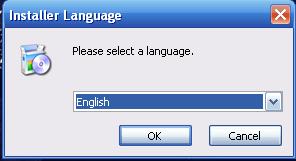

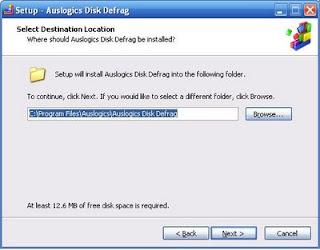






No comments:
Post a Comment